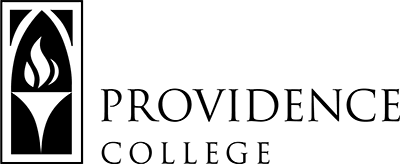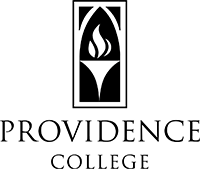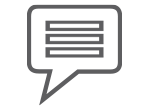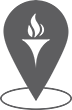Using Widgets
What are widgets? Widgets allow you to display repeated content in special widget areas, like, for example, a sidebar.
WordPress.org has some great information about what widgets are (link opens in a new tab).
WordPress Widgets add content and features to your Sidebars. Examples are the default widgets that come with WordPress; for Categories, Tag cloud, Search, etc. Plugins will often add their own widgets.
Widgets were originally designed to provide a simple and easy-to-use way of giving design and structure control of the WordPress Theme to the user, which is now available on properly “widgetized” WordPress Themes to include the header, footer, and elsewhere in the WordPress design and structure.
Widgets require no code experience or expertise. They can be added, removed, and rearranged on the Theme Customizer or Appearance > Widgets in the WordPress Administration Screens.
Creating widgets
Widgets are created in the Appearance menu, under Appearance > Widgets. To use them on a post or page, you drag a widget from the left hand area to the right hand box marked “Sidebar.”
Adding Widgets to your Page or Post
Unlike some other WordPress sites, our theme allows you to add widgets to each post and page individually.
Here’s some simple instructions to help you:
- In the “Left Sidebar Settings” or “Right Sidebar Settings“, check-off the “Show Left Sidebar?” or “Show Right Sidebar?” to show the WebParts area.
- Click on the “Add WebPart” blue button and choose “Widgets WebPart“
- Click “Add Widget” blue button
- Two fields will appear will appear for each Widget:
- Remove Title?: If this is checked off, the title of the Widget will not appear.
- Select Widget: This is a dropdown list of all of the Widgets created and in the “Sidebar” area
- If you want to add more than one, just click “Add Widget” after selecting the widget. You can drag and drop to change the order.
- Once you are done adding the Widgets, you can either click “Update“ or continue editing the page.