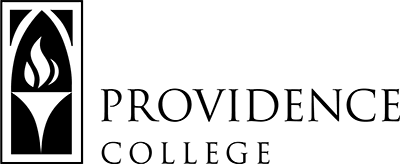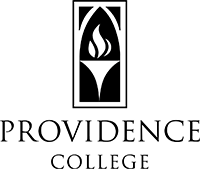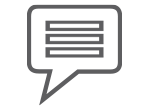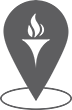How to Create and Use a Block Pattern
Block Patterns are a collection of predefined blocks that you can insert into pages and posts and then customize with your own content. They are useful in that you can use them on many pages, editing them centrally- which keeps them consistently formatted while allowing you to update them quickly and easily from a central location.
To create a Block Pattern:
- Navigate to your sites dashboard.
- In the left side menu, go to Appearance and choose Patterns
- From the top right of the page, click the “Add New Pattern” button and then select “Add Pattern” from the pop-up menu.
- In the pop-up box, name your pattern. Be as descriptive and brief as possible- ex- “Web Services Sidebar”.
- Under Categories, either select the name of your site, or, if this is your first pattern on your site, create a category with the name of your site. Example “Web Services”. Using a category keeps all of your patterns in one folder and keeps them organized.
- Select Synced to ensure that all instances of your pattern update across your site when you make changes to it.
- Click Create.
- Next, design the block pattern as you would design Blocks on a web page. Adding, removing, rearranging your blocks as you see fit. Patterns work with most default WordPress blocks and PC Custom blocks.
- Once done, click Publish. All your Blocks are now combined and are a Pattern.
To use a Block Pattern:
- Navigate to the page where you want to add the Block Pattern and edit the page.
- Put your cursor on the page where you want to insert the Pattern.
- Click the Block Inserter – The blue box with plus sign in the top left corner of the editing area of the page. You could also use the inline Block Inserter- the black box with white plus sign- but it’s easier to use the blue one.
- Select Patterns column.
- From here, select the Block Pattern you want to insert into the page.