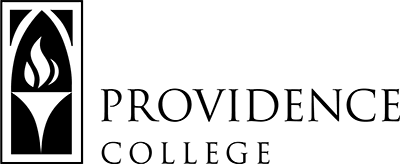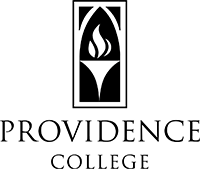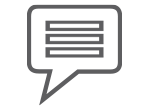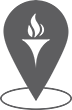Tabs – PC Custom Blocks
Overview
The Tabs block creates a file folder tabbed look on a page. Additional blocks can be inserted within each tab area- including images, lists, paragraphs, headings etc. This allows content to be organized and inserted within a page without making it overly long or cluttered.
To add a panel of tabs, use the Tabs – PC Custom block. Then each tab within the panel of tabs will be a Tab – PC Custom block — click the + inside the Tab container block to add individual tabs.
To add a Label to the tab, click above the title placeholder, and you add the label in the right column. Then you can add any additional content within the tab panel. You can also remove the placeholder text, if you wish.
What does it look like?
When should I use it?
Great for when you have distinct, yet related groupings of information that you need to display within a small space and in a clean, easy to view manner. Examples of use might include 4 tabs for 4 different but similar programs under a single department where you need to display them in small space.
Is there anything else I should know about this block?
- Within the content area of the Tab block, you can use/insert other blocks such as image, paragraphs etc, to enhance the appearance of your content.
- A great example of the use of the Tabs block is on the Academics landing page.