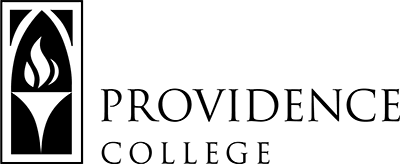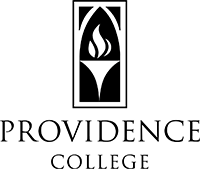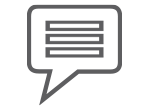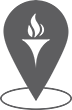Add Alternative Text in WordPress
Add Alternative Text in WordPress
Adding alternative text (alt text) to images in WordPress is required for both accessibility and search engine optimization. Alt text provides a clear description of an image, enabling screen readers to convey its content to users with visual impairments while also helping search engines understand your page. This guide explains two accessible methods to add alt text. Remember, the Title field should remain empty since it isn’t intended for alternative text. For more information on best practices for writing good alt text, visit the our guide to writing alternative text.
How To Example 1: Adding Reusable Alt Text in the Media Library
When you upload an image via the Media Library, you’ll see a dedicated field for entering alt text. Enter a concise, descriptive phrase that accurately reflects the image’s content or function. Adding the alt text within the media library will automatically populate the alt text field in the editor whenever you include this image in a page or post. Always leave the Title field blank to avoid redundancy.

How To Example 2: Adding Alt Text Within the Editor

When editing a page or post where you’re inserting an image, you can easily add alt text directly from the editing interface. After inserting the image, click on it to reveal a settings panel on the right-hand side of the screen. This panel includes an alternative text field where you can type a clear, informative description of the image. If alt text was previously added in the media library, as above, the field will automatically be populated, but you can edit the alt text for this instance of the image in this page.
Additional Resources
We have published guidelines on best practices for writing alternative text. If you’re looking for more information on WordPress authoring, we have a robust style guide and lots of helpful information throughout the Web Services site.
Guides & Tutorials
Looking for specific information about how to create accessible content? We’ve created a few guides below.